Import contacts from Client Accounting Suite
Settings - Installation; Contacts - View, Add and Edit Contacts
- Click Settings > Installation > Import Clients in your CCH iFirm site.
- Click Browse to locate your .csv file.
- Click Import.
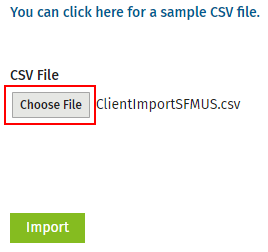
- Resolve any errors.
- If there are any errors they will be displayed on the bottom left-hand side of the screen.
- Go back to your .csv file, make the necessary changes and then re-import the .csv file.
- Click on the Contacts tab when the import process is complete.
- Look at your imported contacts and check that they have imported correctly.
If you wish to change some of your data after it has been imported, you can go back to Client Accounting Suite, edit the data and then re-import the .csv file into your CCH iFirm site.
See Also:
Import contacts from another system